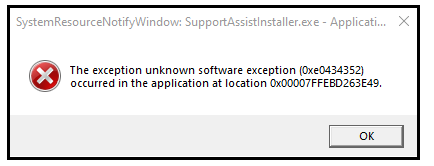Feeling overwhelmed by a flood of unwanted emails in your Outlook inbox?
Don’t worry, we’ve got you covered!
In this quick and easy guide, we’ll show you how to unsubscribe from those pesky email subscriptions, freeing up your inbox and reclaiming your valuable time.
Say goodbye to clutter and hello to a more streamlined email experience.
Let’s dive in and take control of your Outlook inbox together!
Steps:
1. sign in to your Outlook account through a web browser.
2. locate the email from which you want to unsubscribe in your Inbox and open it.
3. click on the “Unsubscribe” or “Manage Preferences” link. This action will take you to a web page or a new window in your browser.
4. unsubscribe from the Sender’s email on the web page that opens and confirm with “OK”.
After confirming, you should see a confirmation message indicating that you have successfully unsubscribed from the sender’s emails.
Check the video below for a quick demonstration of how to unsubscribe:
Keep in mind that it may take a few days for the changes to take effect fully.
Repeat for Other Emails Repeat the process for any other emails you wish to unsubscribe from in Outlook. Remember to check for an unsubscribe link or manage preferences option in each email.
That’s it! By following these steps, you should be able to unsubscribe from unwanted emails in Outlook and reduce the number of unwanted messages in your inbox.
If you have any other suggestions or questions, please don’t hesitate to leave them in the comment section below and we will check them out.
Make sure to follow us on Facebook and Twitter and to Subscribe for more tech updates.