This article explains different ways to set up specific automatic shutdown times for the computer. In our previous article, we talked about setting up Auto Shutdown through Task Scheduler. Here we are gonna talk about the Shutdown timer. There are various ways to set it up based on your needs.
One time shutdown timer through command prompt
Open the Command prompt by typing CMD on the search box in the taskbar.
Then type shutdown -s -t xxxxx and press enter. Here -s represents shutdown -t represents time, xxxxx is second. you can change the time depending on your needs.
Once you enter, you may notice a notification bottom right hand side of your screen.

You will not see the actual timer running but if you prefer to cancel the shutdown then you can type shutdown -a

You can create a shortcut on your desktop if you prefer not go through Command Prompt.
Right-click on the Dekstop and click on Shortcut.

After that type the command shutdown -s -t xxxx in the location box. As mentioned before xxxx represents seconds.

Add the name of the shortcut and press Next.

The shortcut will be placed on you click on Finish.
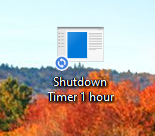
You can now just double click on this shortcut to run a shutdown timer.
Make sure to follow us on Facebook and Twitter and to Subscribe for more tech updates.





