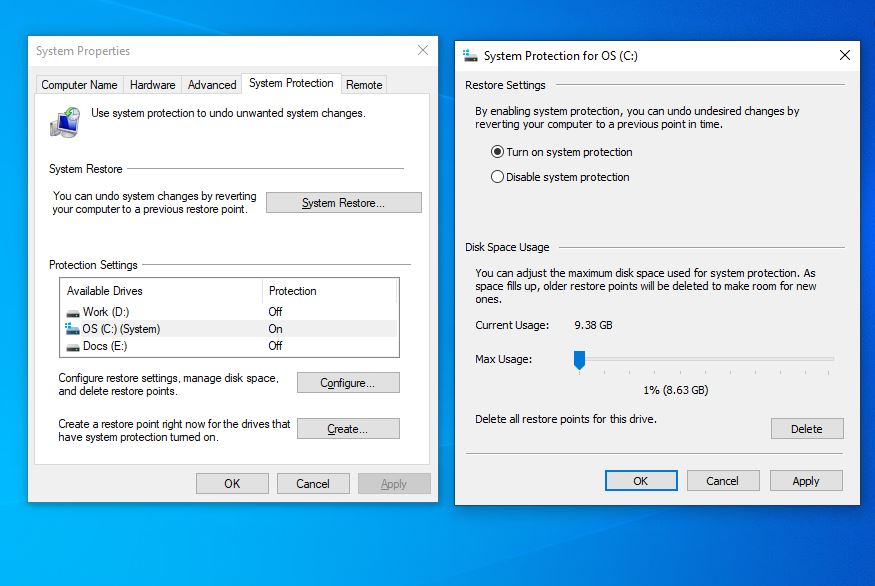Every computer user should set up a restore point on their Windows 10 computer. Imagine a day when your operating system crashed and does not show the login screen which you are eagerly waiting to see. You have tried restarting the computer, tried to repair the startup, uninstalled recent updates, pretty much tried every possible way to bring the operating system back to life but no luck. you do not want to reset the computer either because that would remove your favourite programs. The only option left, is to restore the operating system back to a previous state.
What is System Restore?
System Restore is a recovery tool designed by Microsoft. It allows a user to revert the Winows operating system of a computer back to a previous state. The tool basically takes a snapshot of your system files and Registry and stores them as a Restore point. When a BSOD shows up System Restore can return the computer back to a working condition.
Is it safe to Restore the Operating system?
Absolutely. However, It does not protect against viruses. You may also be restoring viruses along with your System files. It won’t back up your emails, pictures, videos, any new programs since you set up the Restore point either. System Restore basically removes executable and DLL files added after the Restore point was created.
How to enable System Restore
Type Restore on your Search box in Taskbar. This should show Create a restore point.

Once you click on the Create a restore point, System Properties will open up. Here you need to select the operating system drive, generally C drive. Press Configure to manage system settings and disk space.

Here you would need to turn on the System Restore. You can also manage the disk space for the Restore Point. After that just press Apply and OK. You may now see a Restore point is being created.

Once completed you should see The restore point was created successfully message.

How to delete System Restore
You can also delete System Restore if you have configured multiple Restore points. All you need to do is follow all the steps to open system Properties and click on Delete. Please be absolutely sure before you delete.

We hope, you will find this information useful. Please let us know your feedback on the comment section below.