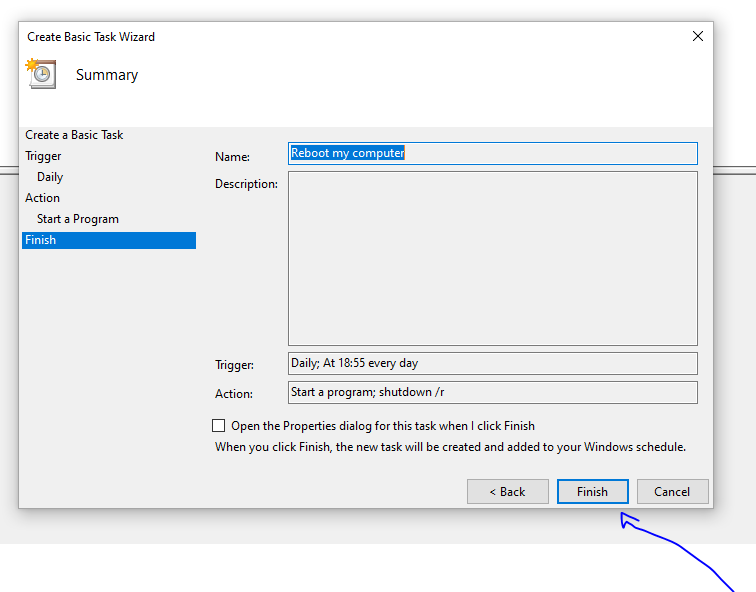You can configure Auto restart on your computer. There is a Windows component call Task Scheduler that allows a user to configure tasks.
How to configure?
Press Win +R to open the Run then type taskschd.msc and press enter.
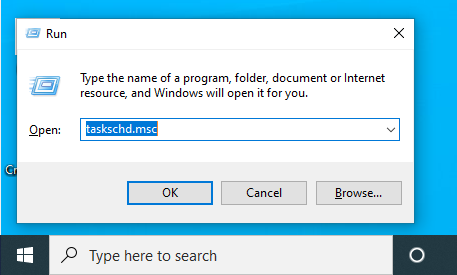
Task Scheduler will open. Here you you need to Right click on the Task Scheduler library and Select a New Folder.
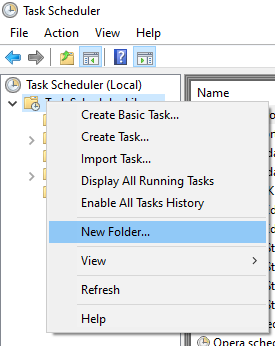
Name the the New folder and press OK.
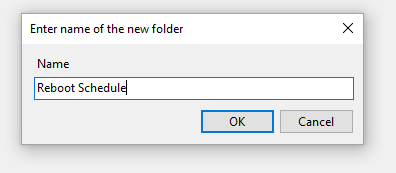
After that Right click on the New Folder which you have just created and Select Create Basic Task.
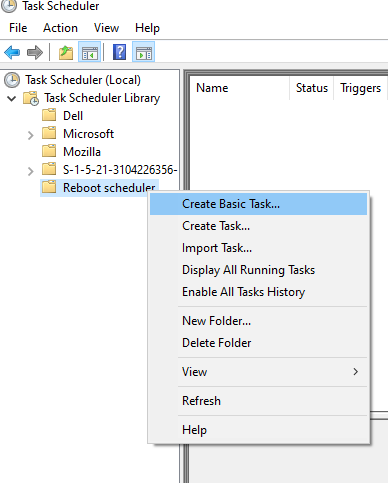
Name the Task and click Next.
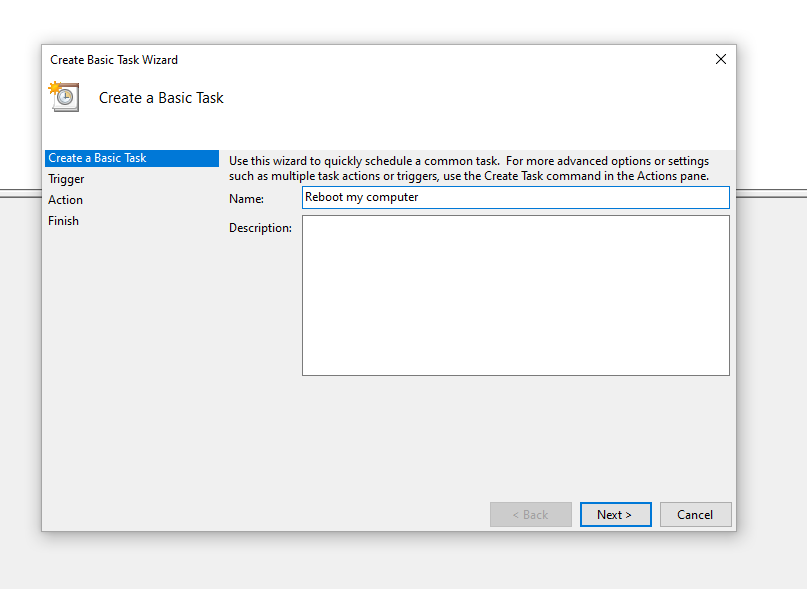
Now you need to Trigger the Task. Schedule it by selecting from daily, weekly etc.
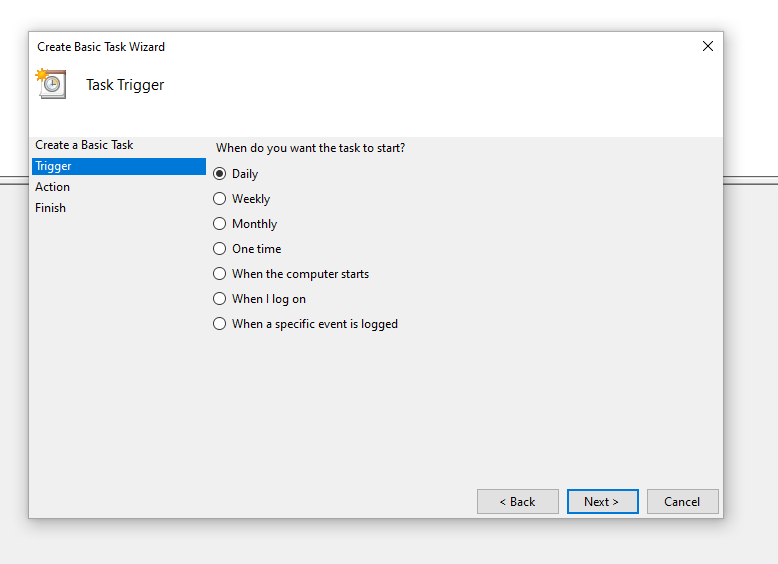
Specify the time.
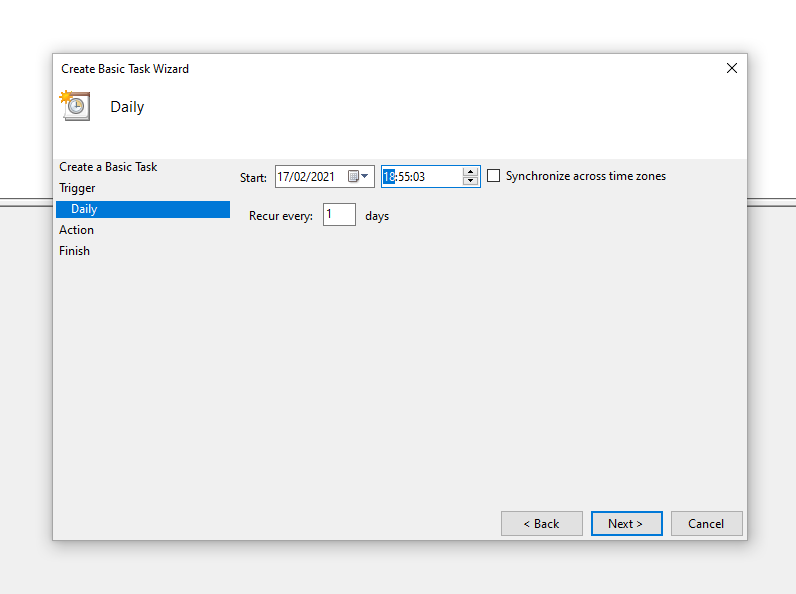
Set up Action
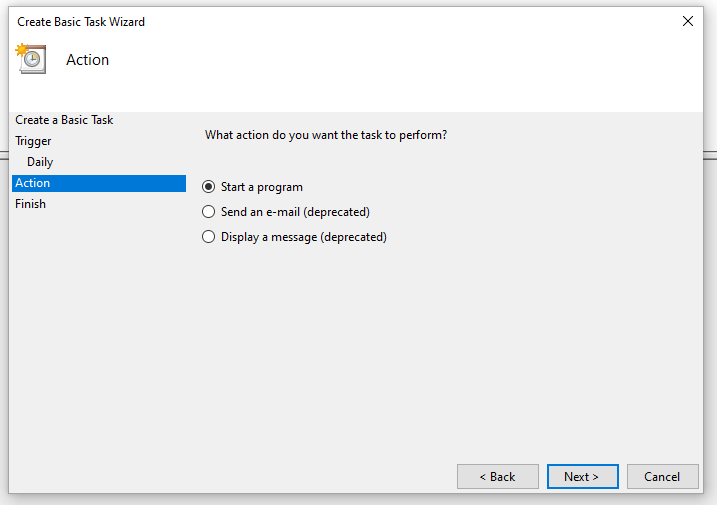
Then type shutdown /r in program/script box and click next.
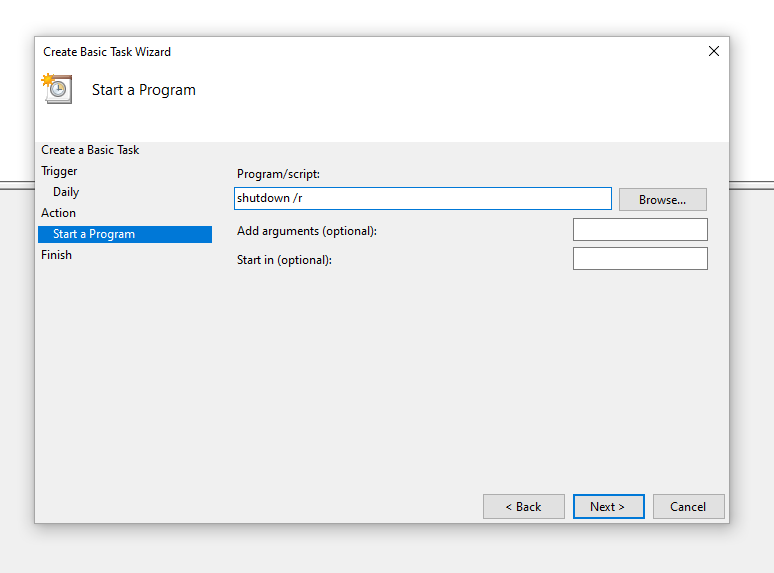
You would need to give Windows the permission to run the task. Press Yes.
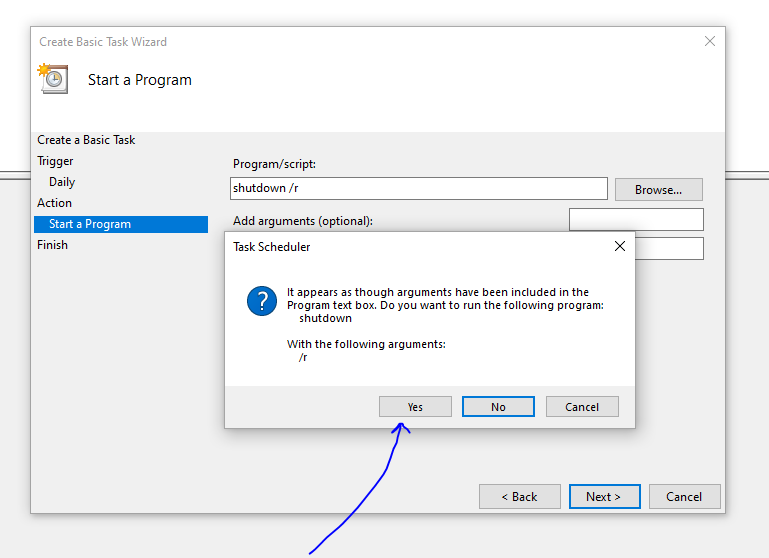
Click Finish.