Focused Inbox separates your current mailbox into two tabs. One is Focused and the one is called Other. Focused inbox is for your most important messages. Please note this option is available only for Microsoft 365, Exchange and Outlook.com accounts.
How to turn on the option on Outlook app?
Open Outlook then click on View tab and select Show Focus inbox
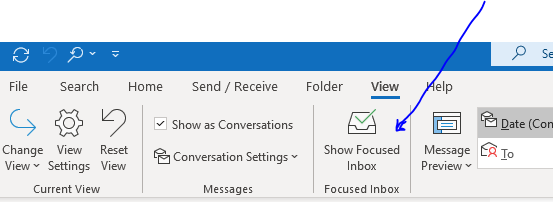
As soon as you turn on the option, you may notice that Focused option has appeared at the top of the mailbox instead of All.
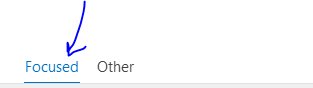
How to move emails on to the focused inbox?
Please click on Other tab and right click on any email.
This should give you an option like Move to Focused. Once you select this option you may see the email is not in the Other folder anymore and has moved to Focused inbox.
You can also select Always Move to Focused if you want the sender’s email to be delivered directly your Focused tab from now on.
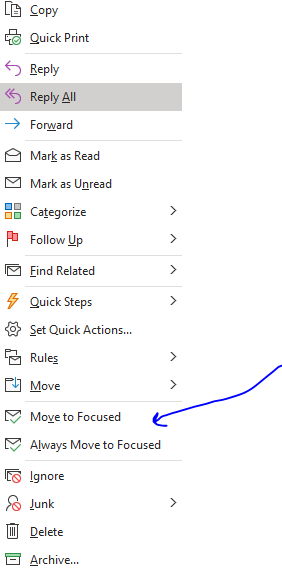
To turn on Focus tab on web
Open Outlook through any web browser and click on the gear icon which is actually Settings.

Select the toggle next to Focused Inbox.
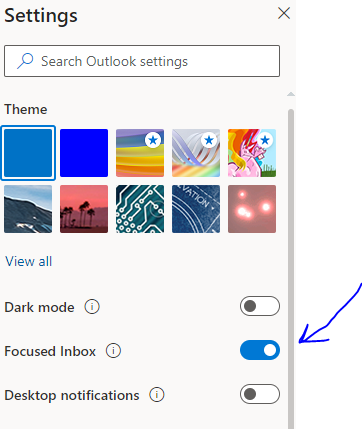
To move important emails on to the Focused tab please click on Other tab and right-click on any email. This should give you an option like Move to Focused. Once you select this option you may see the email is not in the Other folder anymore and has moved to Focused inbox. You can also select Always Move to Focused if you want the sender’s email to be delivered directly your Focused tab from now on.
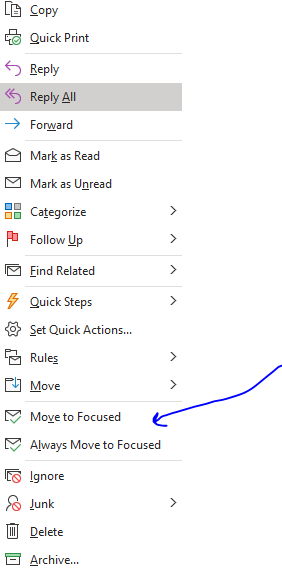
We hope, you will find this information useful. Please let us know your feedback on the comment section below.




